Integrating Third-Party Tools in Webflow
In today's dynamic digital landscape, creating a stunning website is only part of the equation. For businesses to thrive, their websites need to communicate seamlessly with third-party tools such as CRM systems, marketing automation software, analytics platforms, and e-commerce solutions. This is where integrating third-party tools in Webflow becomes essential.
This comprehensive guide will walk you through the benefits, methods, and best practices for integrating third-party tools into your Webflow projects, boosting your website's functionality and your agency's visibility.
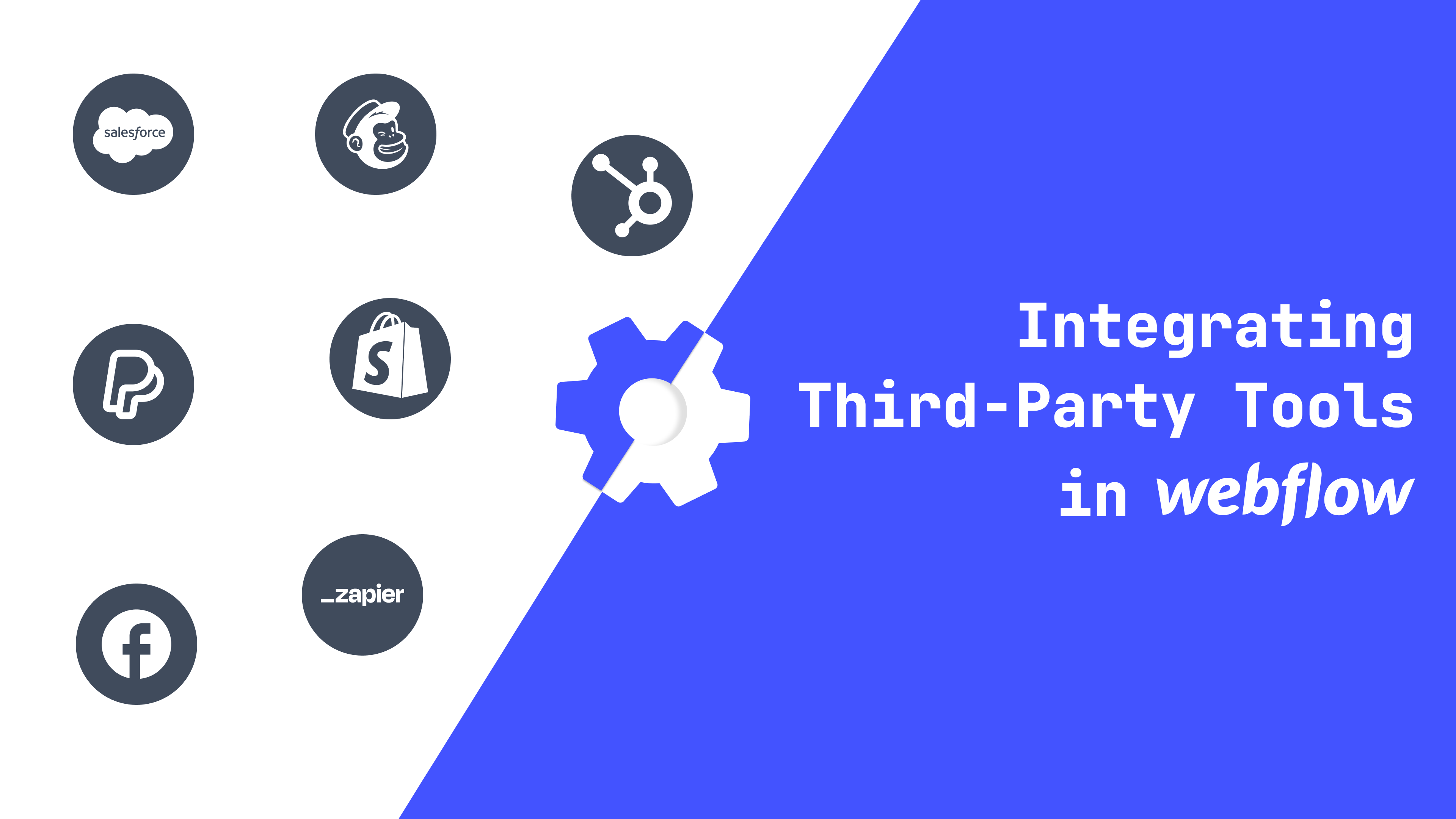
Why Integrate Third-Party Tools with Webflow?
- Enhanced Functionality: Webflow is powerful, but integrating tools like HubSpot, Mailchimp, or Google Analytics can supercharge its capabilities.
- Streamlined Operations: Automate workflows, manage customer relationships, and analyze data effortlessly.
- Improved User Experience: Dynamic content personalization through integrations can significantly enhance the user journey.
- Competitive Advantage: Offering integrated solutions can set your agency apart in a crowded market.
Popular Third-Party Tools to Integrate with Webflow
- CRM Tools: HubSpot, Salesforce, Zoho CRM
- Email Marketing: Mailchimp, ActiveCampaign, SendGrid
- Analytics: Google Analytics, Hotjar, Mixpanel
- E-commerce Platforms: Shopify, Stripe, PayPal
- Automation: Zapier, Integromat (Make), Automate.io
- Social Media: Facebook Pixel, Instagram Feed, Twitter API
How to Integrate Third-Party Tools in Webflow
- Using Embed Code
- Copy the embed code from the third-party tool.
- In Webflow, add an "Embed" element to the desired section.
- Paste the code and publish the site.
- Using Webhooks
- Webhooks allow real-time data transfer.
- Set up a webhook in your third-party app and configure the receiving end in Webflow.
- APIs and Custom Scripts
- For advanced integrations, use APIs.
- Write custom JavaScript to fetch data from APIs and display it dynamically on your Webflow site.
- Third-Party Integration Platforms
- Use platforms like Zapier to connect Webflow with over 2,000 apps without coding.
Best Practices for Third-Party Integrations
- Prioritize Security: Always secure API keys and sensitive data.
- Ensure Compatibility: Test integrations thoroughly to avoid functionality issues.
- Optimize Performance: Minimize the use of heavy scripts to maintain fast load times.
- Document Integrations: Keep detailed records of integration setups for future reference.
Common Integration Challenges & Solutions
- Data Sync Issues: Regularly audit and troubleshoot data flows.
- API Rate Limits: Optimize API calls to stay within limits.
- Cross-Domain Concerns: Implement CORS policies correctly when dealing with APIs.
Conclusion
Mastering third-party integrations in Webflow not only enhances website functionality but also positions your agency as a versatile, tech-savvy service provider. By leveraging the right tools and following best practices, you can deliver robust, dynamic web solutions that stand out in the competitive digital landscape.

